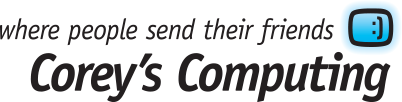How to Set Up and Use Find My Surface in Windows 10
If you have a Microsoft Surface Pro 4, a Surface Book, or any of the older Microsoft Surface devices, then we highly recommend enabling the Find My Surface feature, which is available through Windows 10. This handy tool will help you find your computer if you lose it or if it gets stolen.
How Does Find My Surface Work?
Find My Surface keeps a record of your location and sends it to Microsoft through the internet, which means you can log into your Microsoft account from anywhere in the world and see where your Surface device is at any time, as long as it’s turned on and is connected to the internet.
This means that if a thief tries to use your computer to connect to the internet then you will have a record of their location. Even if they turn off wifi access, your Find My Surface will save it’s last “known” location, when it was last connected to the internet.
How to Turn on Find My Surface

Click on the notification icon in the lower right hand corner of your desktop and open the Action Center. Click on All Settings and then Update & Security. Alternatively, you can access this menu by clicking on the Start button in the lower left corner and choosing the Settings icon.

Now, we can see that there’s a list of settings on the right hand side. Click on Find My Device and see what the message says.
If the message says “Find My Device is Off” then click on the Change button and use the on/off slider switch to turn on Find My Device. Once activated, this handy feature will relay your location to Microsoft’s database for your records.
How to Find Your Surface Device if it’s Lost or Stolen
If you have the misfortune of having your Surface device stolen, then you can click here to sign in using your Microsoft ID. The login page will display all of the devices which are attached to your account, so simply find the one that matches your Surface.

The above image is what your screen will look like once you’ve logged in.
Next, click the “Find My Device” link next to the Surface, which will then open up a page that displays your Surface’s last known location.
Click the Find my device link next to your Surface. It opens a page that shows a map with the device’s location device. If you’ve left your Surface somewhere, or lost it, then you can easily go to that place and pick it up (or call the hotel, restaurant, or business where you accidentally left it)
However, if you believe that someone has stolen your Surface, don’t try to go and get it by yourself. Call the police and alert them to the theft and to the location of your Surface and let them handle it.
Want more tips on how to keep your information safe and your PC running perfectly? Then make sure to sign up for our newsletter!