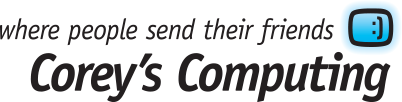How to Extend the Battery Life of Your Windows 10 Laptop
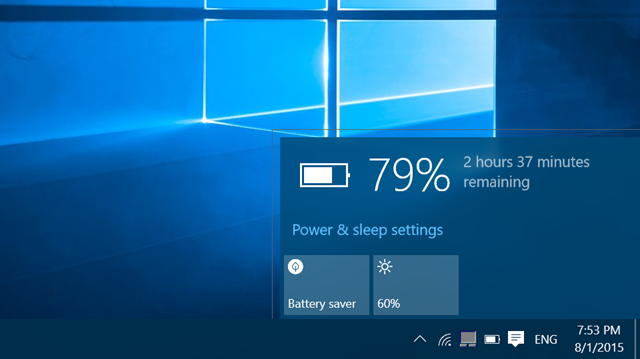
The latest versions of Windows 10 offer new power-saving features which automatically turn off background activities which can really take a toll on your battery life throughout the day. While it’s convenient to receive email notifications whenever you get an email, receive a message on Facebook, or to have a step counter running in the background while you go about your day, notifications can be a huge drain on your battery life, and the battery-saving feature is designed to automatically turn off notification settings when your battery life drops below 20%.
But did you know that you can change this setting and save even more battery life? Keep reading to find out how:
How to change your Battery Saver settings
Since your Battery Saver function is only set to turn on when your battery drops below a specific threshold, you’ll need to manually change the settings. Here’s how to do it:
- Click the Battery icon in the notification area
- Click the Battery Saver option (if the setting is ‘on’ a green leaf will appear over the battery icon)
- To turn it off manually, just click that option again
- To prevent the Battery Saver option from being automatically turned off when you plug back in, click Settings
- Once in the Settings menu, click Battery and change the default setting
Bonus points: while in the Settings menu, make sure to select the Lower Screen Brightness While In Battery Saver option, located at the bottom of the screen. Dimming your display is one of the best ways to save battery life when you need it the most.
Why Use Battery Saver?
While the original settings for the Batter Saver option are useful, knowing these steps can help keep your laptop working for much longer in situations where you will be using your laptop for an extended period of time (including meetings, waiting rooms, flights, and more).
Not only can you extend your battery life while using this setting, but turning off pesky notifications can also help you be less distracted at work, while with family, and throughout your day in general.
Want to stay up to date with the latest in tech developments (and save on some hardware)? Sign up for our newsletter!