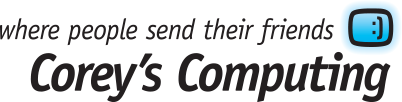Our Top 5 Windows 10 Tricks of 2016
Visit Corey’s Computing if you need a used laptop, tablet or mobile phone repair, or monthly security maintenance to keep your information safe. Stop in to our store for fast and affordable PC repair and sales solutions.
Happy new year to all of our friends and customers! We felt that there was no better way to ring in 2017 than to look back on the previous year and create a list of some of our favourite Windows 10 tricks that we learned last year.
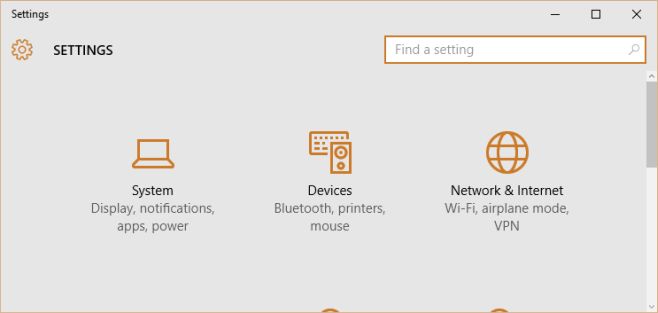
1. How to Use Chromecast to Extend Your Windows Desktop
One of our favourite things to do with our Chromecast is to use it as an extension of our Windows desktop. In order to follow these steps you’ll need:
- A legitimate (not pirated) copy of Windows
- A Chromecast which is set up and connected to your TV
- You have Chrome installed on your PC
- You have the Google Cast extension installed on your PC
Once you’ve completed all of these steps, click on the Settings App in Windows 10 and click System > Display. Then, right-click on the desktop and select Screen Resolution. Click ‘Detect’.
Important: Windows 10 will report that no other displays have been detected. This is normal. Once you’ve received this notice a second, ‘undetected’ display should appear next to your default display.
Read more about extending your desktop here.
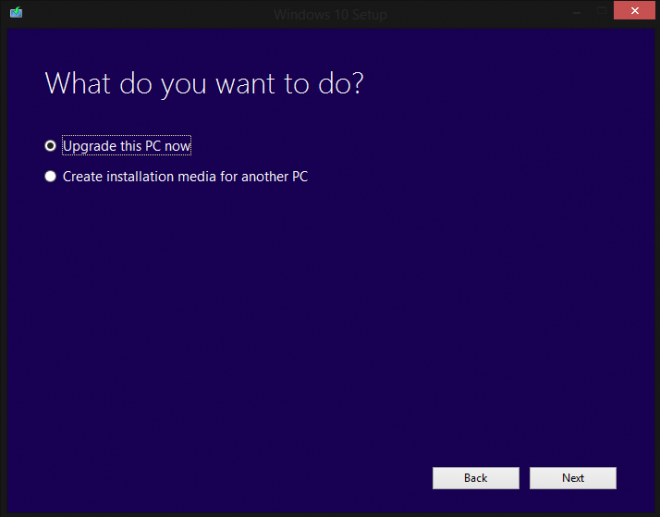
2. How to Get a Free Windows 10 Upgrade
Microsoft advertised that it would stop offering free upgrades to Windows 10 on July 29th, 2016, but there’s a sneaky trick which (according to an article on ZDNet) can get you the upgrade for free. Here’s what you need to do:
- Make sure you have a ‘genuine’ copy of Windows 7, 8, or 8.1
- Ensure that the version is licensed and activated
To start your free install, go to the Download Windows 10 webpage and click on the Download button to get started.
Read more about upgrading to Widows 10 for free here.
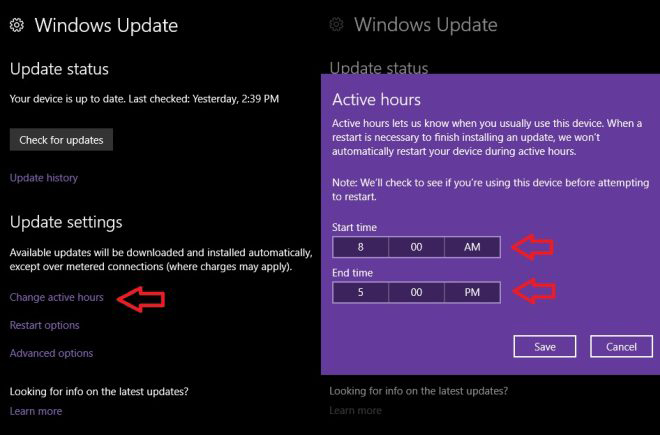
3. How to Change your ‘Active Hours’ on Windows 10
Windows 10 is configured to automatically download and install necessary updates, but if you’d rather not deal with installs happening while you’re using your phone you can set ‘Active Hours’ which will prevent your device from restarting and interrupting your work flow.
Here’s how you can set your ‘Active Hours’:
- Click on Settings > Updates and Security > Windows Update
- Click on ‘Change Active Hours’
- Set your ‘Start’ and ‘End’ times to correspond with when you are actively using your device.
Once you’ve set your Active Hours your device will no longer try to update and restart while you’re using it during those pre-determined hours.
Learn more about setting Active Hours here.
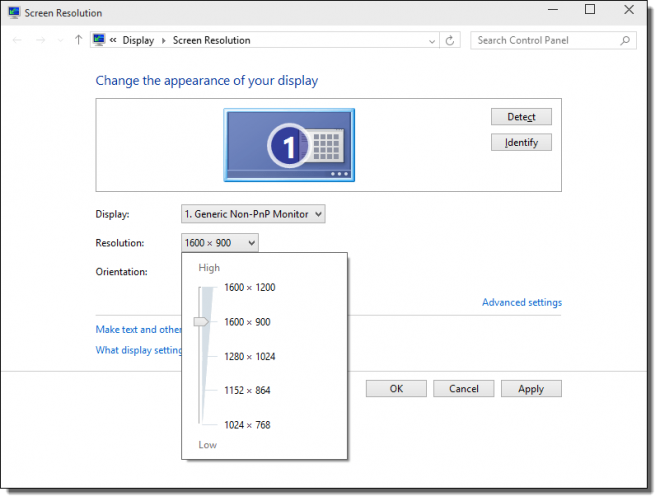
4. How to Add a Custom Screen Resolution in Windows 10
Many of our customers have issues with the restrictive screen resolutions that Windows 10 will allow. Unlike older versions, which allowed users to change their screen resolution to almost anything they wanted, the current version is much more restrictive.
How can you change your screen resolution to suit your preferences in Windows 10? Here’s how:
- Open Settings > Display > Advanced Settings
- Scroll down to the bottom of the menu and click ‘Display Adapter Properties’
- In the Adapter tab, click the ‘List All Modes’ button
- Select the resolution you want from the list which appears and click ‘Apply’
Learn more about customizing your screen resolution here.
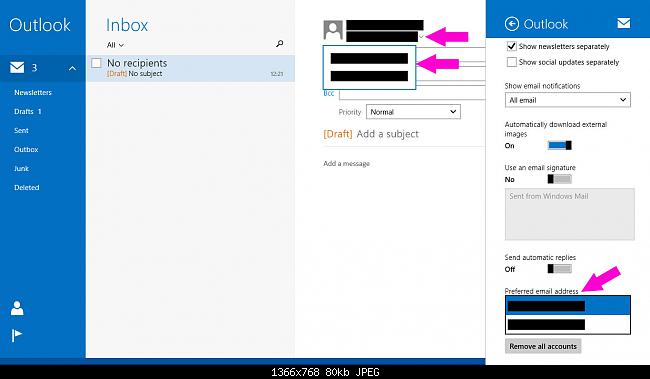
5. How to Create and Use Aliases in Windows 10
Switching between emails can be annoying, but in Windows 10 you can switch aliases in order to manage multiple email accounts with ease. ‘Aliases’ are additional names which you can reserve for your Microsoft account which essentially act as a second identity.
Here’s how to create an Alias in Windows 10:
- Sign in to your Microsoft account
- Select your alias type:
- Phone number: you can use an additional phone number as an alias.
- Email: allows you to create a new alias name or use the username assigned to your account
Learn more about Aliases in Windows 10 here.
Corey’s Computing offers affordable tablet repair, mobile phone repair, computer and laptop repair, and used computer sales. Stay in touch with us by signing up for our monthly newsletter.