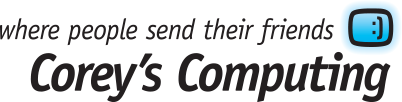4 Things You Can Do in the Windows 10 Store
One of the biggest benefits of having Windows 10 is using the Windows Store. This important feature has essentially become a one-stop shop for all kinds of content, including apps, games, movies, music and TV shows.
Not only can you purchase a wide selection of content right from the Windows Store, but your purchases will automatically be synced across all of your Windows 10 devices, including your smartphone, PC, tablet, and even your Xbox One console (if you have one).
Below we’ve put together a list of a few of our favourite things that you can do in the Windows Store:
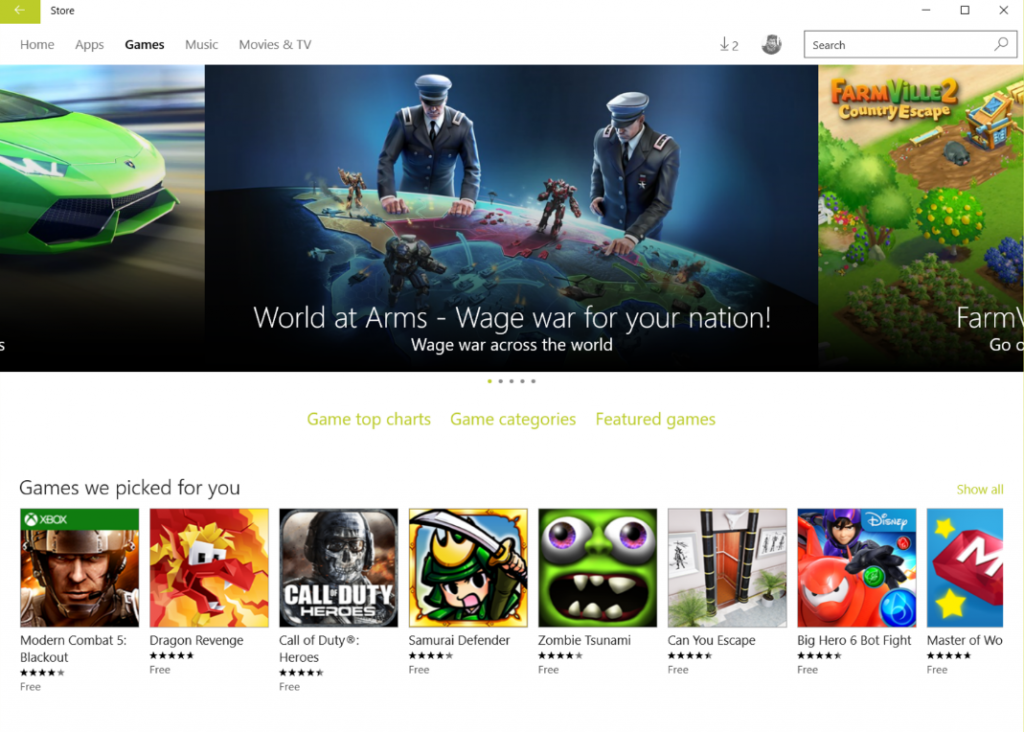
1. Search for apps, games, music and movies
This may seem obvious, but lots of people forget to use the search function and spend their time flipping through suggested choices from the Windows Store content library. In order to find something, click or tap on the Store tile in the Start Menu, then type into the Search box in the top right corner.
From here you can search all of the content in the Windows Store, including games, apps, movies, and music sorted by artist, track, or album (whichever you prefer).
2. Get games, apps, and other free content
One of the best features about the Windows Store is that in addition to heaps of content that you can buy, there’s also a wide selection of free content like apps and games to try out and enjoy. To peruse the selection of free content, just check the Top free sections of both the Games and Apps pages and try something new!
Not only can you spend your time trying out new games, but the Microsoft Store is loaded with lots of apps which are actually pretty useful, and which will be recommended to you based on your browsing, app, and search history. There’s also a variety of offers for free music and movie downloads as well, so make sure not to miss out!
3. Buy content using a variety of payment methods
The next time you come across your favourite album, or a game that you just have to try out, you can choose from several payment methods, including using your debit card, your credit card, a PayPal account (if you have one), or Microsoft gift cards. Now, buying new content is easier and less hassle than ever before, which means you can enjoy your purchases faster.
4. Access your entire library of content from any Windows 10 device
Keeping track of what you downloaded, and on which device, can be a giant headache. But when you use the Windows Store you can access you library anywhere by opening up the Store and clicking on the My Library menu.
This will open up a list of your most recent downloads and purchases, no matter whether you downloaded them for free or bought them online. It also displays links to the music, TV, and movie apps where all of your multimedia content is located and easy to find.
For help configuring your Windows 10 PC and keeping your information safe, contact us at 204-586-7953 and let one of our Support Heroes help!
Save with Our Back to School Specials
The end of summer and the swing into school season is always a busy time for many of us, and nothing can create stress quite like having to invest in a new PC to write all those essays and term papers.
That’s why we’ve put together two special packages to make choosing the right computer a little bit easier (and we’ve even thrown in a few extra goodies to sweeten the deal):

Even More Back to School Savings
Make sure to check out our flyer in the Millenium Micro catalog for even more ways to save.
Contact us to find out how we can build the PC of your dreams, and how our Support Heroes can help keep your information safe and secure!
How to Set Up and Use Find My Surface in Windows 10
If you have a Microsoft Surface Pro 4, a Surface Book, or any of the older Microsoft Surface devices, then we highly recommend enabling the Find My Surface feature, which is available through Windows 10. This handy tool will help you find your computer if you lose it or if it gets stolen.
How Does Find My Surface Work?
Find My Surface keeps a record of your location and sends it to Microsoft through the internet, which means you can log into your Microsoft account from anywhere in the world and see where your Surface device is at any time, as long as it’s turned on and is connected to the internet.
This means that if a thief tries to use your computer to connect to the internet then you will have a record of their location. Even if they turn off wifi access, your Find My Surface will save it’s last “known” location, when it was last connected to the internet.
How to Turn on Find My Surface

Click on the notification icon in the lower right hand corner of your desktop and open the Action Center. Click on All Settings and then Update & Security. Alternatively, you can access this menu by clicking on the Start button in the lower left corner and choosing the Settings icon.

Now, we can see that there’s a list of settings on the right hand side. Click on Find My Device and see what the message says.
If the message says “Find My Device is Off” then click on the Change button and use the on/off slider switch to turn on Find My Device. Once activated, this handy feature will relay your location to Microsoft’s database for your records.
How to Find Your Surface Device if it’s Lost or Stolen
If you have the misfortune of having your Surface device stolen, then you can click here to sign in using your Microsoft ID. The login page will display all of the devices which are attached to your account, so simply find the one that matches your Surface.

The above image is what your screen will look like once you’ve logged in.
Next, click the “Find My Device” link next to the Surface, which will then open up a page that displays your Surface’s last known location.
Click the Find my device link next to your Surface. It opens a page that shows a map with the device’s location device. If you’ve left your Surface somewhere, or lost it, then you can easily go to that place and pick it up (or call the hotel, restaurant, or business where you accidentally left it)
However, if you believe that someone has stolen your Surface, don’t try to go and get it by yourself. Call the police and alert them to the theft and to the location of your Surface and let them handle it.
Want more tips on how to keep your information safe and your PC running perfectly? Then make sure to sign up for our newsletter!