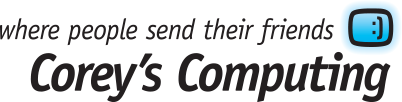Our Picks for Top 5 Windows 10 Calendar Apps
Windows 10 is a powerful operating system, and thanks to the Windows 10 Store you can download and install a wide selection of interesting, useful, and fun apps to use day-to-day.
One of the most sought-after kinds of apps are Calendar apps. These apps, as the name implies, help us manage our meetings, events, appointments, phone calls, and other useful reminders.
With so many options to choose form, it may feel daunting and overwhelming to try and figure out which calendar app is right for you. If you’re feeling stumped, keep reading to see our picks for top 5 Windows 10 Calendar Apps:
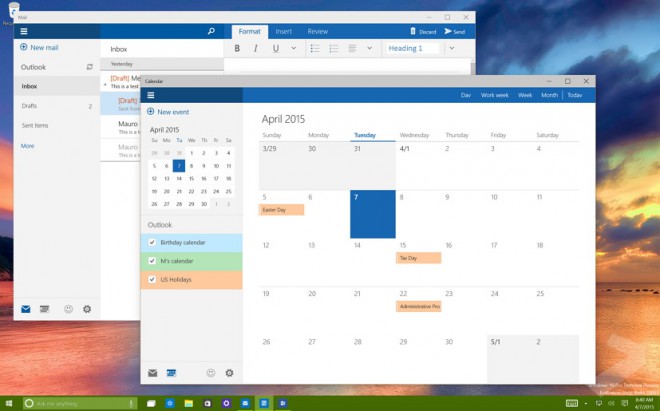
Default Windows 10 Mail & Calendar
Let’s start off with the default Mail & Calendar app which comes with Windows 10 by default. These two apps are packaged together, meaning that whenever you receive an email with a calendar event, your app will automatically update the Calendar portion and sync it with all of your Windows 10 devices.
You can also easily add Google accounts, other Microsoft accounts, and other email addresses with the Mail & Calendar app in order to sync all of your calendars and keep everything in one neat, tidy place.
If you don’t want to download any additional apps, or if you’re hard up for space and can’t spare the room for another app, then this stock app is your best bet.
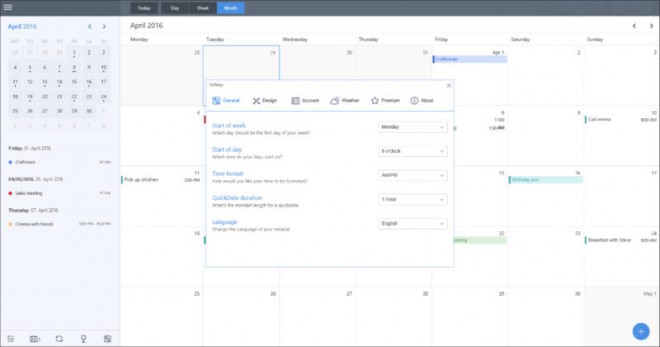
miraCal is designed specifically for Windows 10 and is built for use with Google Calendar natively on Windows 10. This app connects to your Google account and allows you to create and manage events, view your calendar in a variety of Views, and more. misaCal is also available in “offline mode” which allows you to see, change, and move your calendar notifications and tasks while offline (the app will re-sync and update when you reconnect to wifi).
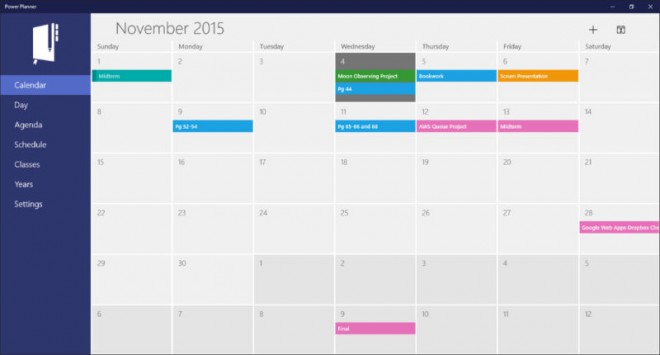
If you’re a student, or know a student who is struggling to keep track of everything on their to-do list, then this is the perfect app.
Power Planner is designed specifically for students, and can be used to track your classes, homework, and even assignment and test grades. It can also be integrated with the Outlook Calendar, and can sync across a variety of Windows and Android devices and platforms.
The app is available as a free version to start, but has some limitations unless you choose to upgrade to the paid version.
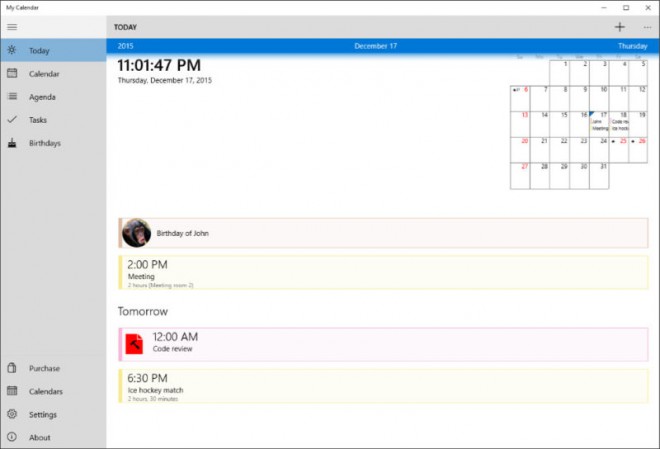
My Calendar is another “freemium” calendar app which comes with a limited free version that allows users to check the calendar on a day, week, or month view; manage calendar events; and separate sections to manage Birthdays, Tasks, and your Agenda, so that you can keep things separated from one another and easy to manage and organize.
The paid version has no ads (the free version has some ads), and allows for Task Management, additional Enhanced Calendars, and much more, and is well worth the investment.
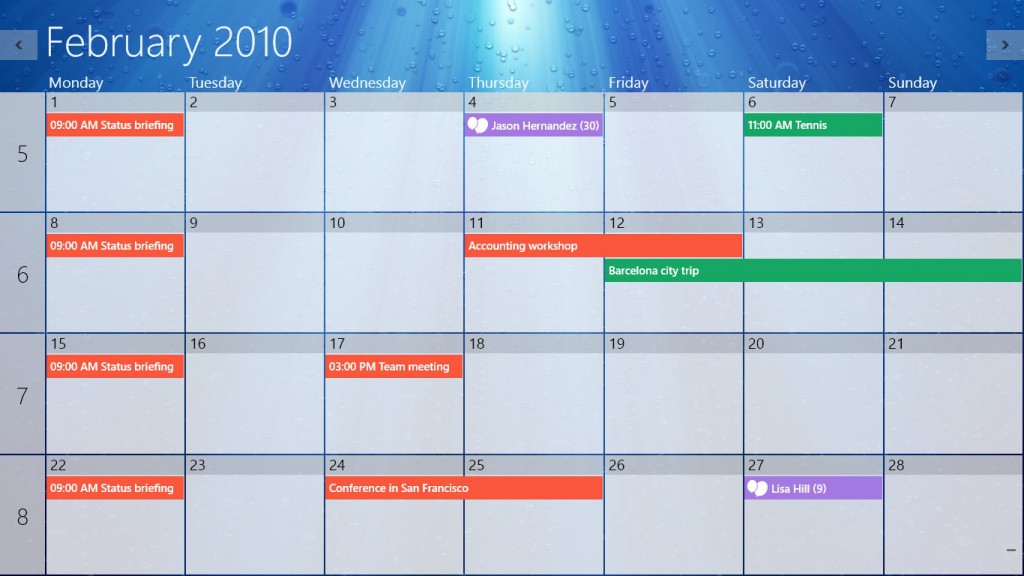
One Calendar was originally launched as a native app for Windows 8, but has since been revamped for use with Windows 10, Windows 8 and 8.1, as well as Windows Phones.
One Calendar doesn’t just sync across your Windows devices; it can also sync your Google Calendar, Outlook, Office 365, and Exchange services, meaning that not only will your calendar be completely up-to-date, but it will contain all the necessary information that you could need from all of your important services.
For more information about tech news, sales, and more, sign up for our newsletter.
How to Extend the Battery Life of Your Windows 10 Laptop
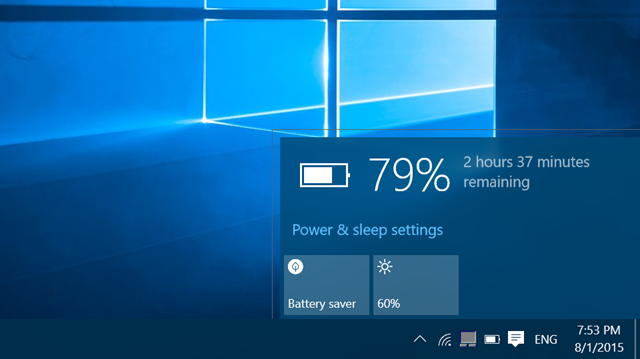
The latest versions of Windows 10 offer new power-saving features which automatically turn off background activities which can really take a toll on your battery life throughout the day. While it’s convenient to receive email notifications whenever you get an email, receive a message on Facebook, or to have a step counter running in the background while you go about your day, notifications can be a huge drain on your battery life, and the battery-saving feature is designed to automatically turn off notification settings when your battery life drops below 20%.
But did you know that you can change this setting and save even more battery life? Keep reading to find out how:
How to change your Battery Saver settings
Since your Battery Saver function is only set to turn on when your battery drops below a specific threshold, you’ll need to manually change the settings. Here’s how to do it:
- Click the Battery icon in the notification area
- Click the Battery Saver option (if the setting is ‘on’ a green leaf will appear over the battery icon)
- To turn it off manually, just click that option again
- To prevent the Battery Saver option from being automatically turned off when you plug back in, click Settings
- Once in the Settings menu, click Battery and change the default setting
Bonus points: while in the Settings menu, make sure to select the Lower Screen Brightness While In Battery Saver option, located at the bottom of the screen. Dimming your display is one of the best ways to save battery life when you need it the most.
Why Use Battery Saver?
While the original settings for the Batter Saver option are useful, knowing these steps can help keep your laptop working for much longer in situations where you will be using your laptop for an extended period of time (including meetings, waiting rooms, flights, and more).
Not only can you extend your battery life while using this setting, but turning off pesky notifications can also help you be less distracted at work, while with family, and throughout your day in general.
Want to stay up to date with the latest in tech developments (and save on some hardware)? Sign up for our newsletter!
The Best Augmented Reality Games for Android Users
Lots of our customers come in and ask us for recommendations on our favourite Android games, so we thought we’d put together a list of the coolest (and most popular) augmented reality games that you can play on your Android phone.
What is Augmented Reality?
Augmented reality (or “AR”) games work by blending the digital world with real life. The games overlap digital content on top of real things, and make use of your phone’s camera, geographic location, and the surrounding buildings and landmarks to create an extra “augmented” game layer around you.
Keep reading to see our picks for Best Augmented Reality Games for Android Users:
Pokémon GO
Though AR games have been around for a while, Pokémon GO is the game that has introduced millions of players to the world of augmented reality gaming.
The game, which is based on the 90’s Gameboy games and subsequent franchise of the same name, is a location-based game which requires you to walk around, capture, and train Pokémon. The game uses your phone’s camera and GPS location to determine which kinds of Pokémon are around you, and your relative distance to popular centres known as Gyms, where you can battle other Pokémon trainers, and Pokéstops, which are special locations where you can pick up useful items.
Ingress
If you like Pokémon GO, then you’ll love Ingress. The game employs a lot of the same game mechanics that Pokémon GO does (and actually started using them before it came out): you join a specific faction at the outset of the game, and fight other players for control over points of interest in your area.
Ingress is a science fiction story which is a lot deeper than Pokémon GO, so if you like the exercise and competition but are tired of throwing Pokéballs at Pidgeys, then this is a great alternative.
Zombies, Run!
If you love cardio but find running a tedious exercise (no pun intended) then check out the AR app Zombies, Run!
The game narrates a story of an undead apocalypse that unfolds around you as you run, and is constantly growing. Currently the game has over 200 missions which all rely on your ability to run (or sprint, if you’re looking to really get in shape) away from hoards of undead zombies. A storyline unfolds as you progress through the game, and you can pick up extra items to bring back to camp the father you run.
Clandestine: Anomaly
Clandestine: Anomaly is a game developed right here in Winnipeg by local company ZenFri, Inc. and is an augmented reality tower defense game where you defend your own “home base” while sending out units to take over other team’s bases. Unlike most of the games on this list, you can play Clandestine: Anomaly from home, but there are incentives to get off the couch in the form of powerful airstrike summons that can only be used outdoors.
For more information about hot tech products, PC security, and more, sign up for our newsletter.