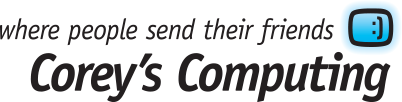Our Guide to Buying a Windows Notebook

If you need to get work done on-the-go, then a desktop PC, and even a tablet, won’t cut it in terms of functionality and ease of use. That’s why we recommend purchasing a Windows Notebook, which is slim, fast, powerful (and portable!) and can help you work, surf the web, and stay secure anywhere.
But what should you look for when you start considering your next tech purchase? Below are our guidelines to buying a Windows Notebook this season:
Determining Your Needs
The key to buying any piece of hardware and using is successfully is understanding what you need it for before you buy it. That way you can choose hardware that will deliver the graphics, speed, or processing power that you need to get things done.
For example, if you’re an avid gamer who lives for Steam Humble Bundle sales, then you may want to avoid purchasing a Notebook which has been designed with graphic design and media creation in mind. Alternatively, if you’re just looking for a portable way to surf the web, respond to emails, and work in Excel, then you don’t need to over-spend on a super-fast machine with a lot of memory.
For School
If you’re looking for a Notebook for your child or teen to use at school, then don’t stress too much about getting something powerful and long-lasting. We don’t recommend spending more than $500 on your Windows Notebook, since all they need is a cheap, light option to take back and forth with them to school.
Working & Productivity
If you want to use your laptop to check your email, store files, and manage your business or work, then you don’t need to take much into consideration. We recommend looking for a Core i5, or a Core i3 PC, and focusing instead on battery life – your laptop should last a minimum of 6-7 hours without being plugged in (that way you can work on flights and while travelling without worry).
Gaming & Multimedia
If you’re going to be using your Notebook for gaming, then your main focus should be on ensuring that your Notebook has the best display possible, so you’re going to be looking for the most powerful NVIDA graphics card you can source out, and should look specifically for Core i7 or even Core i6 processors.
You may also want to increase your RAM or storage at some point in the future, so make sure to check the chassis to make sure that you can upgrade it as technology changes and better options for hardware become available.
Our Recommendations
Used Toshiba Z40-08Q i5 Laptop
Used Toshiba Z50-090 i7 Laptop
Used Toshiba Z50-01X
Stay in touch with the latest tech news, sales, and special offers by signing up for our newsletter.
We’re Collecting #Costumes4Kids in Winnipeg
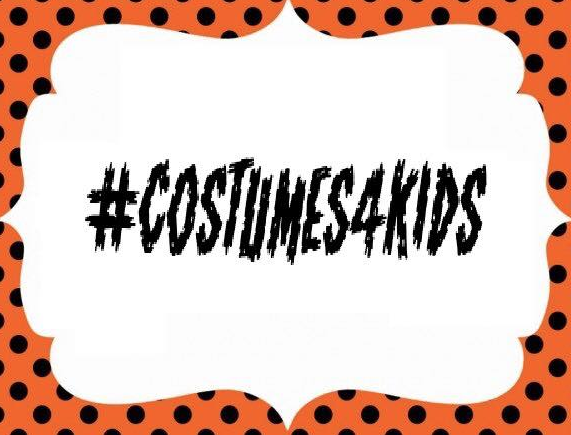
Halloween is a special time for many people, but lots of kids in Winnipeg can’t afford Halloween costumes.
That’s why we’re excited to announce that we’re participating in the #Costumes4Kids fundraiser, and will be collecting new and gently used costume donations at our store during regular business hours at our location at 12-A ,2188 McPhillips Street.
Some backstory on the project (via Facebook):
This idea came to light when Callie from Callies Backpacks for Winnipeg’s Homeless, her mom, Crystal, noticed her mom taking her bins of used costumes to work as an EA so that children who’s families couldn’t afford them wouldn’t feel left out. Callie thought she could gather costumes to give to under resourced families, using social media.
So Callie and Crystal spoke to some amazing friends about what they wanted do and asked them to help.
Our store hours are:
Monday – Friday: 9:00am – 6:00pm
Saturday: 10:00am – 5:00pm
Sunday: Closed
Please come by, say hello, and drop off your new and gently used costumes and help make Halloween a special time for every kid in Winnipeg.
To stay in the loop with tech news, specials, and more, subscribe to our newsletter.
Windows 10 Anniversary Update: How to Get It & New Features

According to reports from Microsoft, over 350 million devices are not running Windows 10, and with the new Anniversary Update beginning to roll out many PC users are enjoying the benefits of the latest upgrade.
Updating to Windows 10 Anniversary Edition
Many users choose to turn off automatic updates on their PCs for security reasons, so if you’ve turned it off and want to get the latest update, simply take the following steps:
- Go to ‘Settings’
- Select ‘Updated & Security’
- Click on Windows Update
- Click ‘Check for Updates’
- The Windows 10, version 1607 should be available
- Click ‘Update’ and the update will begin installing
What’s New with the Windows 10 Anniversary Update?
When you choose to update to the latest version of Windows 10 you can enjoy the following upgrades and benefits:
Updates to Windows Edge
Windows Edge, the replacement for the outdated Internet Explorer browser used by most PCs, now includes 3rd party browser extensions, paste-and-go options in the address bar, an easily-accessible History menu, ‘Pin’ tabs in the browser. new drag-and-drop options for adding folders and files to cloud storage devices, an improves bookmark section, and much more.
Cortana upgrades
You can now access Cortana from the lock screen, and improved access to Windows Office, Windows Outlook, and the Calendar app both on your PC, and for use with your Windows 10 phone, iPhone, and Android devices. However, the option to completely disable Cortana has been removed.
Start Menu changes
The Start Menu has received an upgrade, as well. Not you can see all of your installed apps displayed underneath your Most Used and Recently Added apps, and a variety of settings and power configuration options have been added to the left-hand side.
Increased app support
You can now log into websites and various apps using facial recognition software, which also includes an iris scan and a fingerprint recognition option when browsing using Microsoft Edge.
You can also connect your mobile device to your Windows 10 PC by enabling the Windows 10 Mobile Continuum feature, and connect an active stylus using the Windows Ink app.
A darker desktop
Do you find that your desktop theme is too bright for your liking? Now with the latest upgrade you can change the theme to a ‘Dark’ theme which may be more suited to your tastes.
Want to keep up with PC news, security updates, and more? Make sure to sign up for our newsletter.