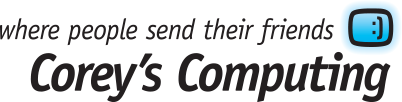Windows 10 Anniversary Update: How to Get It & New Features

According to reports from Microsoft, over 350 million devices are not running Windows 10, and with the new Anniversary Update beginning to roll out many PC users are enjoying the benefits of the latest upgrade.
Updating to Windows 10 Anniversary Edition
Many users choose to turn off automatic updates on their PCs for security reasons, so if you’ve turned it off and want to get the latest update, simply take the following steps:
- Go to ‘Settings’
- Select ‘Updated & Security’
- Click on Windows Update
- Click ‘Check for Updates’
- The Windows 10, version 1607 should be available
- Click ‘Update’ and the update will begin installing
What’s New with the Windows 10 Anniversary Update?
When you choose to update to the latest version of Windows 10 you can enjoy the following upgrades and benefits:
Updates to Windows Edge
Windows Edge, the replacement for the outdated Internet Explorer browser used by most PCs, now includes 3rd party browser extensions, paste-and-go options in the address bar, an easily-accessible History menu, ‘Pin’ tabs in the browser. new drag-and-drop options for adding folders and files to cloud storage devices, an improves bookmark section, and much more.
Cortana upgrades
You can now access Cortana from the lock screen, and improved access to Windows Office, Windows Outlook, and the Calendar app both on your PC, and for use with your Windows 10 phone, iPhone, and Android devices. However, the option to completely disable Cortana has been removed.
Start Menu changes
The Start Menu has received an upgrade, as well. Not you can see all of your installed apps displayed underneath your Most Used and Recently Added apps, and a variety of settings and power configuration options have been added to the left-hand side.
Increased app support
You can now log into websites and various apps using facial recognition software, which also includes an iris scan and a fingerprint recognition option when browsing using Microsoft Edge.
You can also connect your mobile device to your Windows 10 PC by enabling the Windows 10 Mobile Continuum feature, and connect an active stylus using the Windows Ink app.
A darker desktop
Do you find that your desktop theme is too bright for your liking? Now with the latest upgrade you can change the theme to a ‘Dark’ theme which may be more suited to your tastes.
Want to keep up with PC news, security updates, and more? Make sure to sign up for our newsletter.