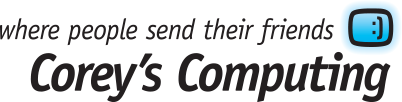5 of the Best Ways to Protect Your Privacy Online
Corey’s Computing is your reliable source for Winnipeg tablet repair, laptop repair, computer repair, and more. Contact us and learn about how our Support Heroes can help you choose the right used laptop to suit your needs, or offer professional security maintenance on your system to keep your information safe.
If you think you have nothing to hide from hackers, think again.
Even the most average PC user has information that they would rather not fall into the hands of hackers and scammers, including their banking information, passwords, credit card numbers, and even their identities. Not just that, but installing apps and games on your mobile phone can give governments and businesses access into personal information like your photos, camera, physical location, and more.
What can you do to protect yourself and stay secure online? Below are our top 5 suggestions for protecting your privacy:

1. Be Careful About the Apps You Install
Many popular photo-sharing apps such as Instagram and Snapchat require access to your phone’s camera and data in order to post on your behalf, but it’s important to read each user license agreement carefully in order to understand what each app company wants access on your mobile device.
Recently the app Meitu, which turned selfies into anime-style photos using a filter, came under fire for the unrestricted access that it requested from users who installed the app. The simple app required users to allow almost unlimited access to all of the information available on their phones.
2. Keep Your Apps Up to Date
Whether you’re using apps on your mobile phone or on your laptop, tablet, or desktop PC, keeping all of your devices and apps up to date will help reduce the likelihood that a hacker can access your information because your software was not up-to-date.
This is particularly important when it comes to updating the software on your devices, because inconsistencies between different updates to various versions of Windows and even iOS can create cracks in your security which may be taken advantage of by hackers. For example, if your Android phone has not been updated to the latest version of Nugat, but some of the apps you use have already been updated to be compatible with the new update, then you may be putting your information at risk.
3. Use Ad Blockers and Antivirus Software
Ad blockers are still one of the best lines of defence against ads from installing cookies and malware which may allow hackers to create a “backdoor” which will allow them to access your data without your knowledge or consent.
Installing antivirus software is essential for protecting your information and preventing ads, pop-ups, and scammers from gaining access to your data, and we recommend running virus scans on a regular basis to detect, identify, and eliminate harmful programs and malware from your devices. We offer a variety of great, affordable antivirus software options to help keep your information secure.
4. Don’t Connect to Public Hotspots
If you use a public network like a wifi hotspot at a coffee shop, then be extremely careful what you do and which websites you visit.
Never, ever do any business-related work, banking, or log into accounts which contain sensitive personal information, such as your credit card number, while using a public wifi hotspot. You never know who else may be logged in, and who else may be monitoring your activity to see if they can steal your information.
If you must use a public wifi network, act as though a stranger were standing over your shoulder and watching everything you do.
5. Set Up Two-Factor Authentication
Two-factor authentication is an additional layer of protection for your personal accounts and information. Once you’ve set up two-factor authentication, a code will be send to your mobile phone to make sure that the person who is entering your password is actually you. This prevents hackers from taking over and controlling your accounts, and is recommended by reputable websites like CNET.
If you’re not sure how to enable two-factor authentication, just visit our store and ask one of our Support Heroes for help. We also offer an exclusive Internet Security and Maintenance Program which includes a variety of ways that we can help eliminate the stress and to-dos which are necessary for keeping your information safe.
Corey’s Computing is dedicated to providing internet security and protection to all of our customers in Winnipeg. Stay in touch with us by signing up for our monthly newsletter and take advantage of our deals on used laptops, security maintenance, and more.
The Best Android TV Options for Your Home
If you need dependable PC services, including protecting your information from viruses and hackers, repairing your cracked mobile phone screen, and hardware upgrades, then contact Corey’s Computing for effective solutions in Winnipeg. Our Support Heroes are standing by, so contact us today.
Android TV has been steadily making its impact as a platform and growing in popularity, and many day-to-day users use their Android TV devices for streaming content from services like Netflix and Hulu. Below are our top picks for must-have streaming services:
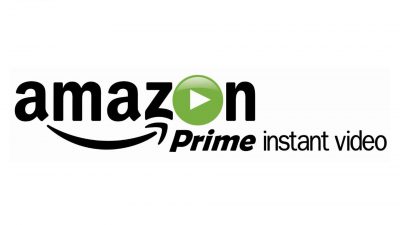
Amazon Prime video
Amazon Prime Video is one of the lesser-known video streaming apps available, and is included in Amazon’s Prime membership package. The Amazon Prime package, which costs $10.99 per month, allows you to order products on Amazon with two-day shipping and access a variety of other features, including Amazon Instant Video.
If you prefer to purchase your tv and movies instead of streaming them, then Amazon Instant Video is perfect for your needs.
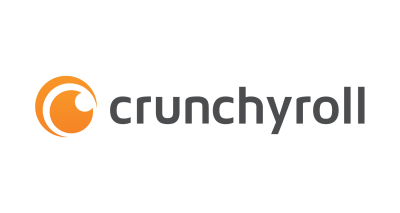
Crunchyroll
If you or someone in your family is obsessed wit anime (Japanese animated cartoons) then Crunchyroll is a must-have. Whether you’re a fan of old-school animated films, or have kids in the home who love Pokemon, this streaming service provides you with access to over 15,000 hours of content.
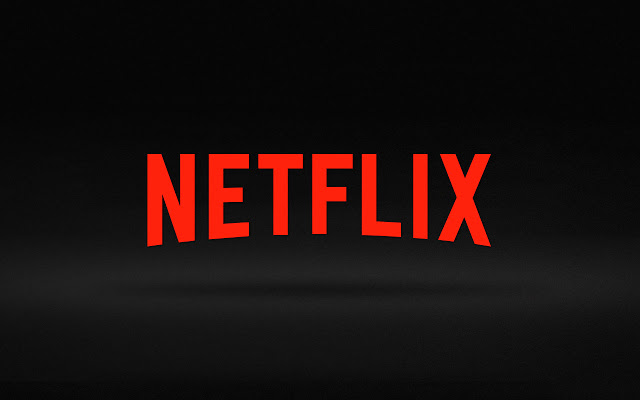
Netflix
We wouldn’t be able to publish a list of streaming services without including Netflix. With its robust library of content spanning multiple genres, from comedy to British crime dramas and blockbuster hits, and extremely limited downtime, there’s good reason why this is one of the world’s most popular streaming services.
Our Top Picks for Android TVs
Now that you know how to watch all of your favourite movies and shows online, it’s time to look at the best options available to you. We have a selection of great, high-quality Android TVs available in-store. If you have any questions about these products, simply contact our store for more information; our Support Heroes are happy to help!

MXQ-4K Android TV 4K
$99.99 $59.99
Transform your LCD monitor or TV into a ‘smart’ viewing platform using the MXQ-4K Android TV 4K. With incredibly crisp resolution, these devices offer an excellent transmission and high-quality signal, allowing you to enjoy uninterrupted movies and tv whenever you want them.

Matricom Kodi G-Box Q Android TV 4K
$249.99 $159.99
The G-Box harnesses all of the power of Android 5 Lollipop and offers a powerful, open, and easy to navigate experience which is useful for much more than just streaming video. Turn your LCD screen or TV into a workstation, an internet browser, or just kick back and binge-watch a few movies with this terrific product.

OTT TV T95m Android TV 4K
$199.99 $149.99
This device comes with Kodi 16.0 pre-installed and comes equipped with lots of add-ons to enhance your experience, including a remote, HDMI cable, and more. At a great, discounted price, this is your best option for low-cost entertainment for years to come.
Want to customize and enhance your viewing experience? Check out some of our favourite accessories, like the Rii Wireless Mini Riimote Keyboard/Trackpad Duo, which makes typing and browsing easier than ever.
Still not sure which Android TV is right for you? Stop by our store for a free demo!
Corey’s Computing is your reliable source for repairs, parts, and PC security and protection in Winnipeg. Stay in the loop with our content and exclusive discounts and deals by signing up for our newsletter.
Our Top 5 Windows 10 Tricks of 2016
Visit Corey’s Computing if you need a used laptop, tablet or mobile phone repair, or monthly security maintenance to keep your information safe. Stop in to our store for fast and affordable PC repair and sales solutions.
Happy new year to all of our friends and customers! We felt that there was no better way to ring in 2017 than to look back on the previous year and create a list of some of our favourite Windows 10 tricks that we learned last year.
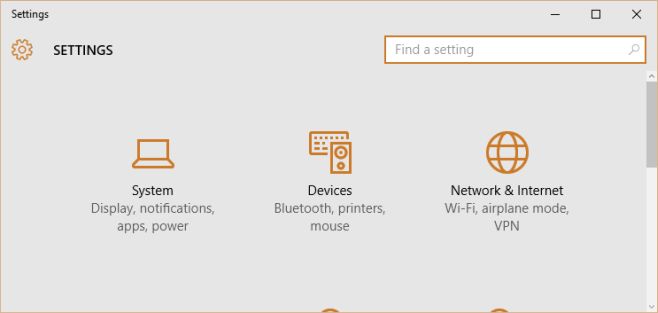
1. How to Use Chromecast to Extend Your Windows Desktop
One of our favourite things to do with our Chromecast is to use it as an extension of our Windows desktop. In order to follow these steps you’ll need:
- A legitimate (not pirated) copy of Windows
- A Chromecast which is set up and connected to your TV
- You have Chrome installed on your PC
- You have the Google Cast extension installed on your PC
Once you’ve completed all of these steps, click on the Settings App in Windows 10 and click System > Display. Then, right-click on the desktop and select Screen Resolution. Click ‘Detect’.
Important: Windows 10 will report that no other displays have been detected. This is normal. Once you’ve received this notice a second, ‘undetected’ display should appear next to your default display.
Read more about extending your desktop here.
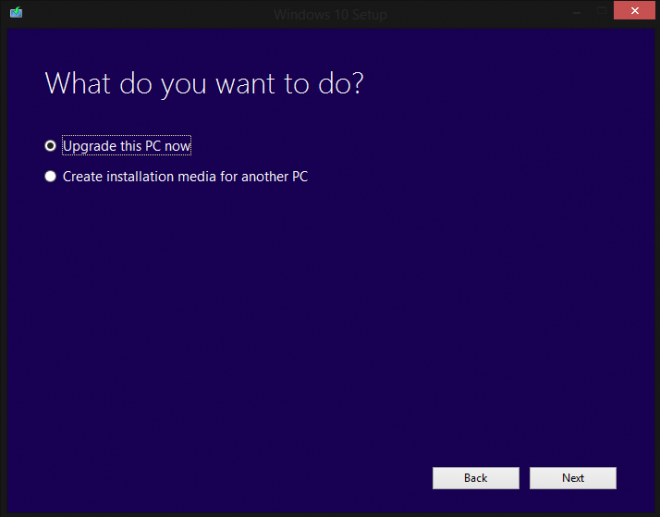
2. How to Get a Free Windows 10 Upgrade
Microsoft advertised that it would stop offering free upgrades to Windows 10 on July 29th, 2016, but there’s a sneaky trick which (according to an article on ZDNet) can get you the upgrade for free. Here’s what you need to do:
- Make sure you have a ‘genuine’ copy of Windows 7, 8, or 8.1
- Ensure that the version is licensed and activated
To start your free install, go to the Download Windows 10 webpage and click on the Download button to get started.
Read more about upgrading to Widows 10 for free here.
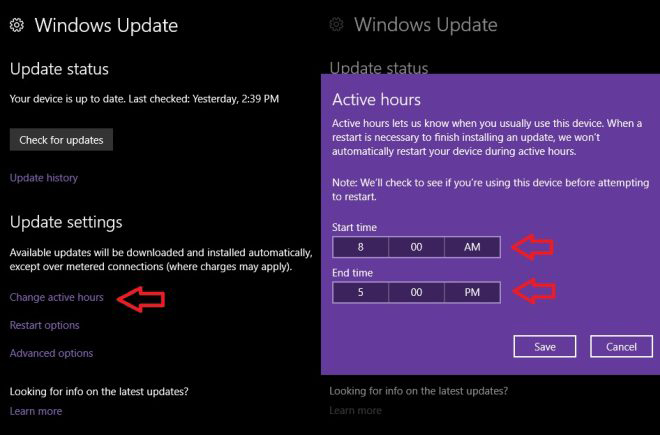
3. How to Change your ‘Active Hours’ on Windows 10
Windows 10 is configured to automatically download and install necessary updates, but if you’d rather not deal with installs happening while you’re using your phone you can set ‘Active Hours’ which will prevent your device from restarting and interrupting your work flow.
Here’s how you can set your ‘Active Hours’:
- Click on Settings > Updates and Security > Windows Update
- Click on ‘Change Active Hours’
- Set your ‘Start’ and ‘End’ times to correspond with when you are actively using your device.
Once you’ve set your Active Hours your device will no longer try to update and restart while you’re using it during those pre-determined hours.
Learn more about setting Active Hours here.
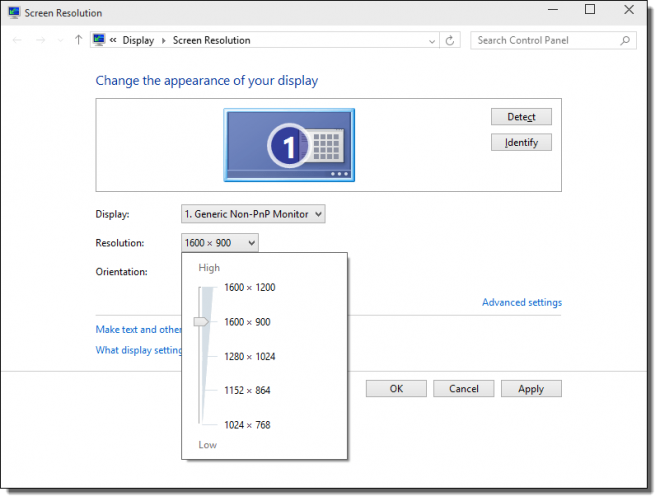
4. How to Add a Custom Screen Resolution in Windows 10
Many of our customers have issues with the restrictive screen resolutions that Windows 10 will allow. Unlike older versions, which allowed users to change their screen resolution to almost anything they wanted, the current version is much more restrictive.
How can you change your screen resolution to suit your preferences in Windows 10? Here’s how:
- Open Settings > Display > Advanced Settings
- Scroll down to the bottom of the menu and click ‘Display Adapter Properties’
- In the Adapter tab, click the ‘List All Modes’ button
- Select the resolution you want from the list which appears and click ‘Apply’
Learn more about customizing your screen resolution here.
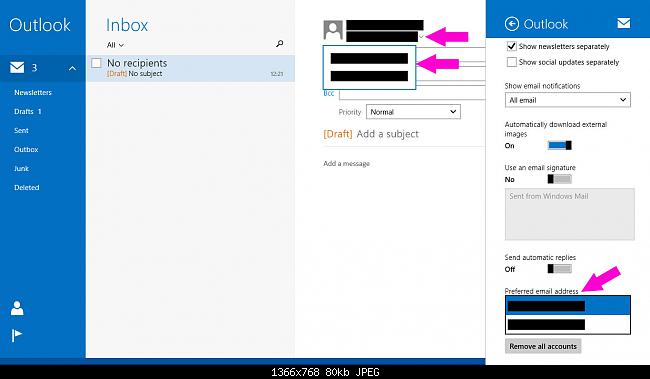
5. How to Create and Use Aliases in Windows 10
Switching between emails can be annoying, but in Windows 10 you can switch aliases in order to manage multiple email accounts with ease. ‘Aliases’ are additional names which you can reserve for your Microsoft account which essentially act as a second identity.
Here’s how to create an Alias in Windows 10:
- Sign in to your Microsoft account
- Select your alias type:
- Phone number: you can use an additional phone number as an alias.
- Email: allows you to create a new alias name or use the username assigned to your account
Learn more about Aliases in Windows 10 here.
Corey’s Computing offers affordable tablet repair, mobile phone repair, computer and laptop repair, and used computer sales. Stay in touch with us by signing up for our monthly newsletter.