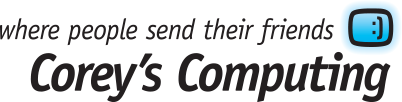4 Ways to Speed Up Windows 10
If you’ve already upgraded to Windows 10, you may have noticed the significant improvements over older versions of the operating system, including a noticeably faster startup time.
But why rely on just your update to accelerate your PC’s performance? Below are a few handy tips and tricks that we’ve complied which should help you achieve lightning-fast speed on your new Windows 10 PC:
1. Uninstall Unneeded Software
What we mean is the selection of preinstalled software which often comes with a new computer or OS. These programs are billed as being helpful tools and assistants who are supposed to make your experience easier… but generally wind up annoying most people with popups and alerts instead.
Click on the Start button and choose the All Apps button at the bottom. Then, select the unwanted program from the list and choose Uninstall. Or, if you prefer to use Cortana, you can type Programs into her Ask Me Anything box next to the Start button and uninstall from there.
Remember, there are two kinds of applications: traditional desktop and Windows Store apps. You can remove Apps by visiting the Settings menu and selecting the Apps & Features page.
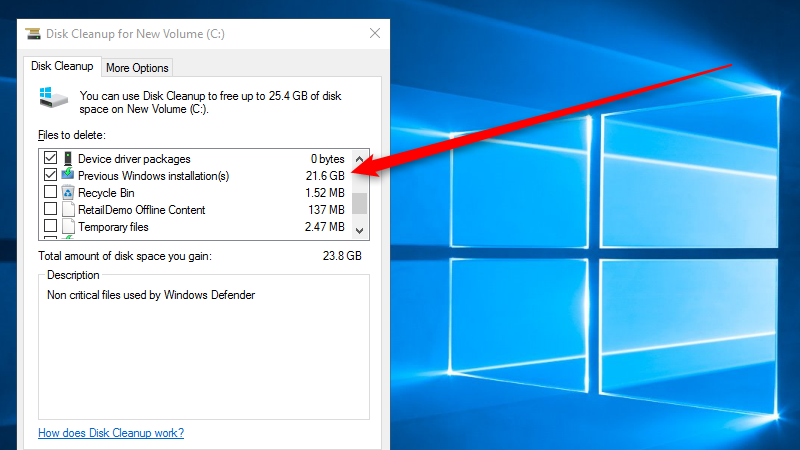
2. Use Your Disc Cleanup Feature
Your Disc Cleanup feature is one of the easiest ways to improve your computer’s speed. This function removes unwanted and temporary files, offline web pages, and installer files all at once. Just click on your Start menu, type Disc Cleanup, and clear out all those unnecessary files
Bonus points: check your Recycling Bin; how full is it? A bursting bin can really slow down your machine’s performance, so many a point to empty it regularly.
3. Limit Your Startup Processes
Lots of programs install side processes which run every time you start your PC, which can slow it down considerably. The fastest way to manage these processes is to open up the Task Manager (Ctrl-Shift-Esc in your quick keys) and click on the Startup tab. This will show you all the programs which load during Windows startup, and whether they are enabled to run or not. Use your discretion to turn these processes on or off, and sit back and enjoy the accelerated startup time!
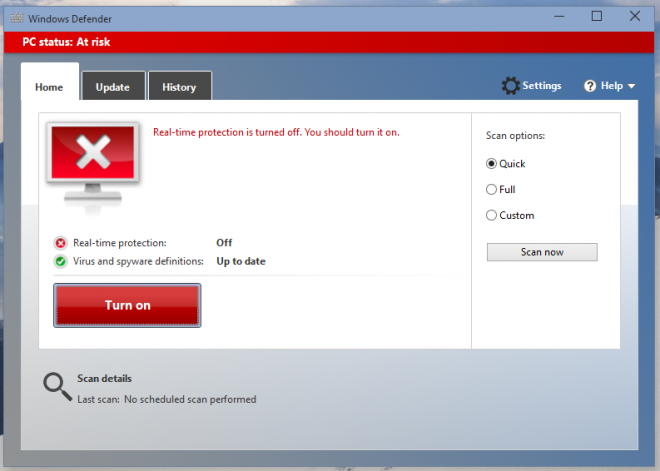
4. Check for Viruses and Spyware
Windows 10 comes with a built-in detection system called Windows Defender, which should do the trick, or if you’re still having issues you can bring it in and we’ll happily take a more thorough look at it and help remove any sneaky, hidden viruses which may be lurking around.
If you’re still running slow bring your PC in! We’re always happy to take a look, and can even help improve your PCs speed by suggesting and installing new RAM or even a solid-state startup drive. Give us a call at 204-586-7953.