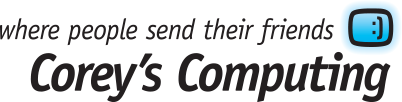How to Change the Windows 10 Mail App Background
Corey’s Computing is your reliable source for Winnipeg tablet repair, laptop repair, computer repair, and more. Contact us and learn about how our Support Heroes can help you choose the right used laptop to suit your needs, or offer professional security maintenance on your system to keep your information safe.
Many people use Microsoft’s stock Mail app to manage their inboxes, communicate with friends and family, email for business and much more. The Mail app allows you to log in to multiple accounts at the same time, and the Calendar and People apps integrate into quite well, and is a great tool for many Windows 10 users.
However, because it’s a stock app, the Mail app doesn’t have a lot of the same eye-catching visuals as other apps, even though it’s a useful and handy tool to use the overall look and feel can be a bit lackluster. That’s why this blog post will cover how to change your background, and set a colour, in the Mail app in Windows 10:

Getting Started
Open up the Mail app and select the specific user account that you want o customize. You can customize each user with different colours and backgrounds to help make them stand out from one another, which is a great trick if you tend to get confused about which username you’re currently logged in under.
If you want to change your background colour to an image, find a good, high-resolution image first. We like the free images from StockSnap.io, but you can perform a Google search to find specific images that you like best.
Open the hamburger icon located in the top left corner of your Mail app. Then, click on the account that you want to start customizing. Then, click the “clog” icon, which is located at the bottom and open up the Settings panel on the right-hand side.
In this panel, click on ‘Personalization’.
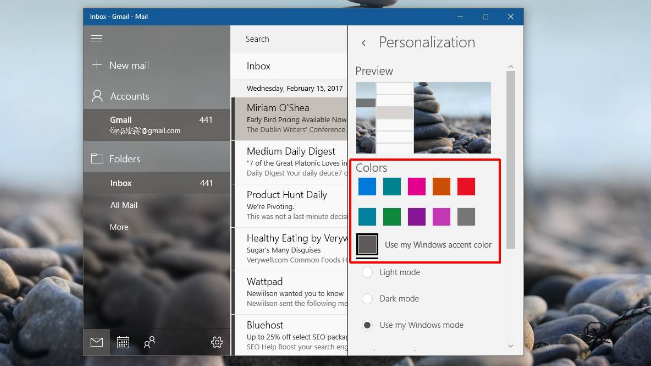
Changing the Mail App Colours
To change the colours of your Mail app, scroll down and click on ‘Colors’, then select a colour from one of the pre-set colours which comes with the app. You can choose to either use the same colour as the Windows accent colour, or select one of the pre-set colours.
If you plan on changing your background and accent colours regularly, then sticking with the pre-set colours may be a better choice, as the Windows accent colour tends to clash with a lot of images.
Changing the Background in the Windows 10 Mail App
Changing the Mail app background is easy! All you need to do is scroll down to the ‘Background’ section, and choose from one of the pre-set images which the app presents to you.
If you’d prefer a custom image, click the ‘Browse’ button and select the image that you want to use as your background.
That’s it, you’re done!
Corey’s Computing is dedicated to providing internet security and protection to all of our customers in Winnipeg. Stay in touch with us by signing up for our monthly newsletter and take advantage of our deals on used laptops, security maintenance, and more.